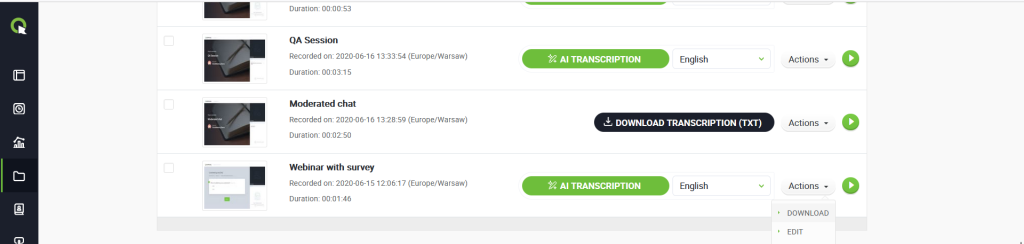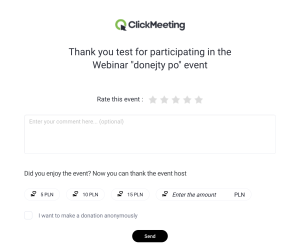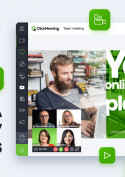Automation
How do I send thank-you notes to attendees?
ClickMeeting automatically redirects attendees to a thank-you page after the event ends. You can choose any web page. After the event, ClickMeeting also sends an automatic thank-you email to each attendee. Its content can be customized while scheduling or editing an event in the Automation tab. This feature is available for Automated plans only.
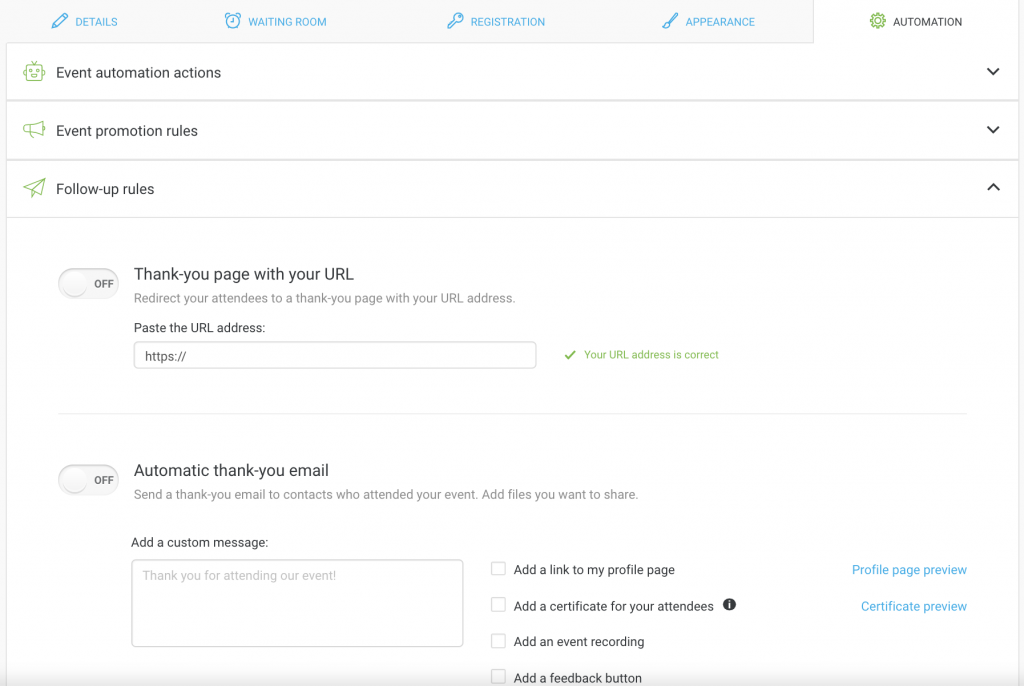
How to collect donations from attendees after an event?
Get additional support from your online event participants! With this feature, you can easily collect donations after any event, including automated webinars and on-demand events.
The donation feature is available for Live and Automated package users.
How to Set Up the Donation Button?
1. Go to Event Settings
Navigate to Automation > Follow-up rules.
2. In the Donations section:
- Toggle the setting to On.
- Select the currency for the donations.
- Choose the payment system that will handle the transactions.
3. Check the option “Enable donations in the thank-you email and on the thank-you page after the event”.
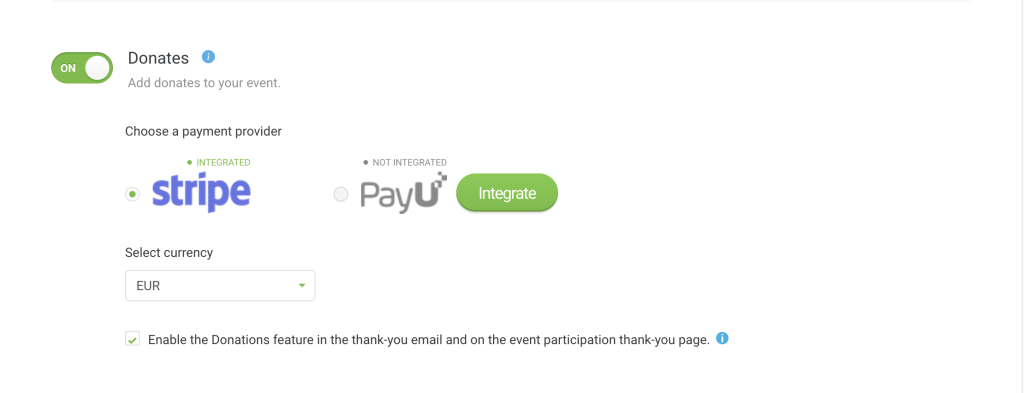
After saving the changes, the donation button will appear in:
- Thank-you Email – where participants can easily make a donation.
- Thank-you Page – where participants will be encouraged to support your event.
Additionally, activate donations in the event room.
Can I email a recorded event?
Yes, of course! You can send each and every recording to your attendees after the event is over.
Go to your Storage section with recordings and find the file you would like to share with your audience. Click the Actions button, then Publish, and Send. The recording will be sent to all the attendees who took part in that particular event.
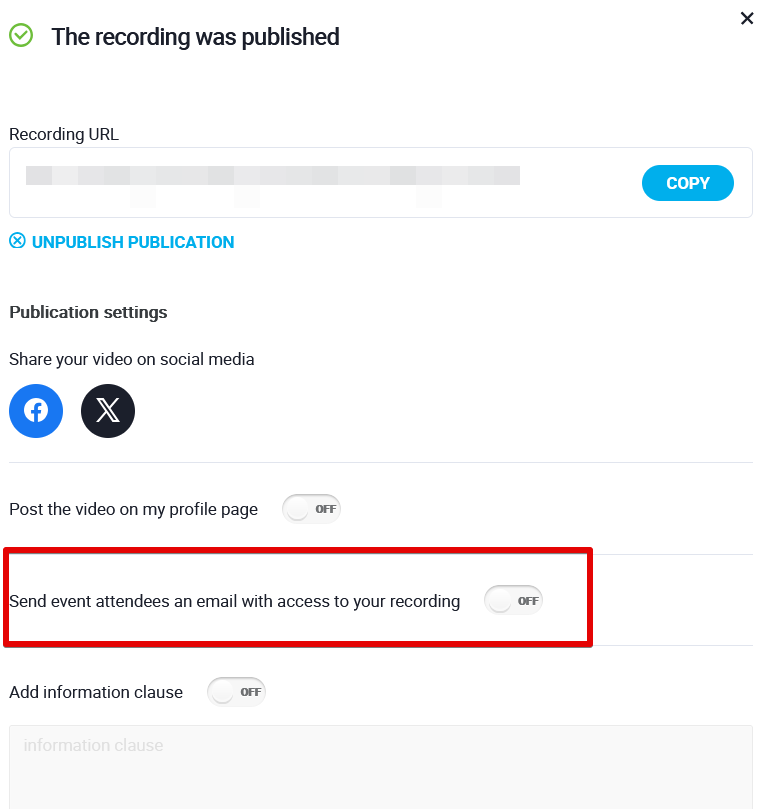
The Automated plan allows you to attach the event recording to your automatic thank-you emails, which later can be sent to all attendees who took part in your event. You will find this option in the Automation tab while creating an event and expanding the Follow-up rules tab.
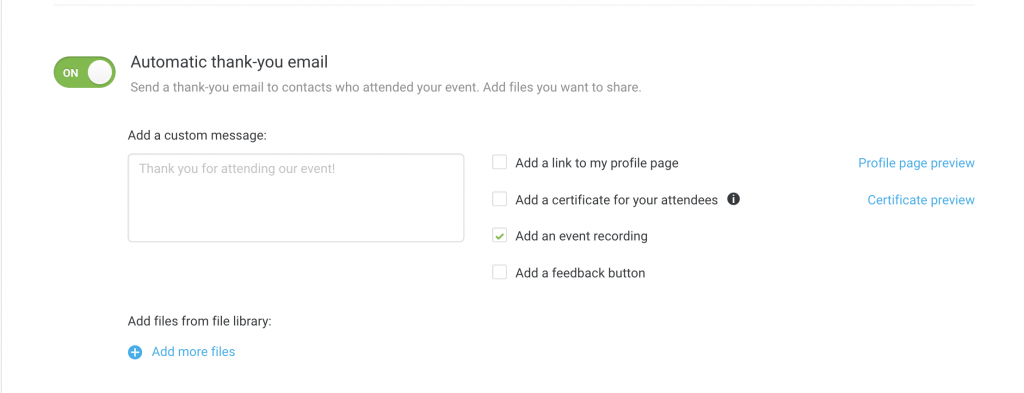
The same applies to the Automatic follow-up emails option below where you can also attach your recording and send it to people who registered but eventually never showed up in the event room.
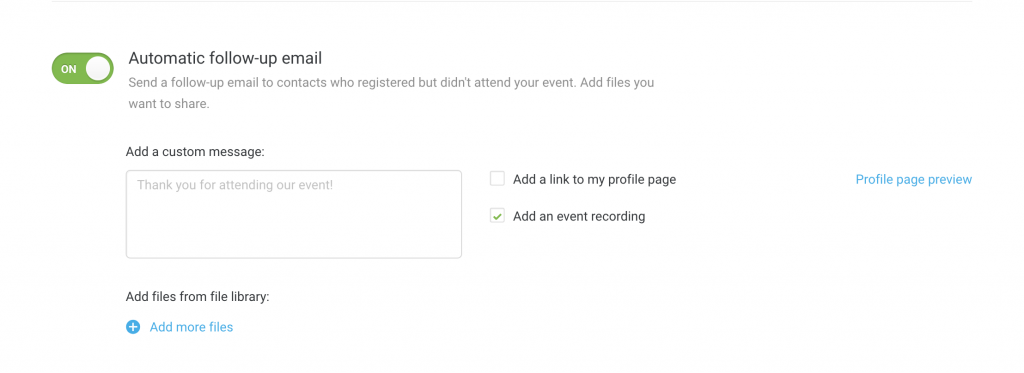
As an alternative, export your recording to your Dropbox or YouTube account, and share the link with your attendees via an email message, post on your Facebook, or any other social media account.

The recordings belong to you, so you can also download them to your hard drive and send them to anyone who needs it at any time.