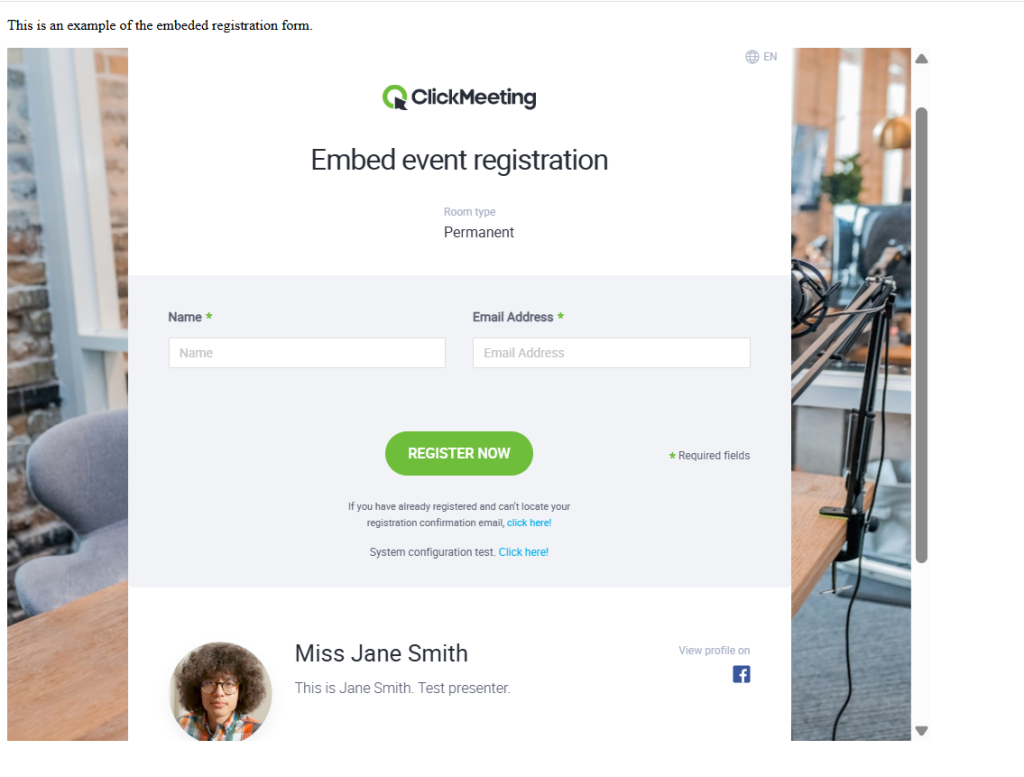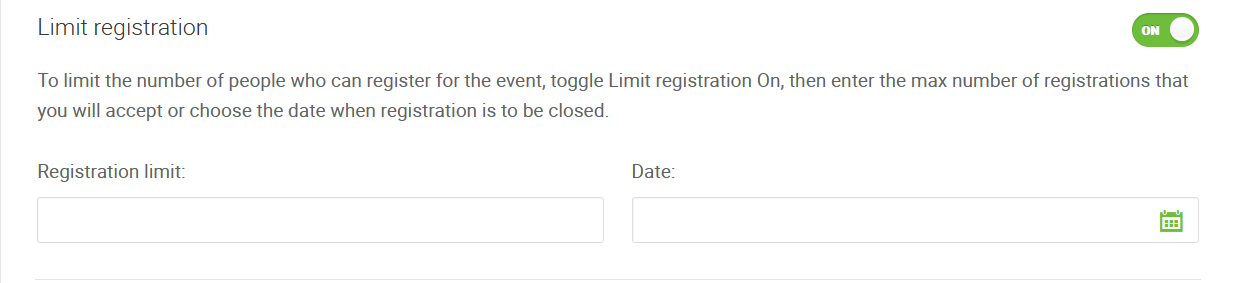Registration
Can attendees register for my events?
Registration is available and should be enabled for the selected event. Go to the Registration tab and turn the registration button to the On position. First name and email address are required by default. If you want to add a new element from the list on the right-hand side, click it and drag and drop onto the registration page layout.
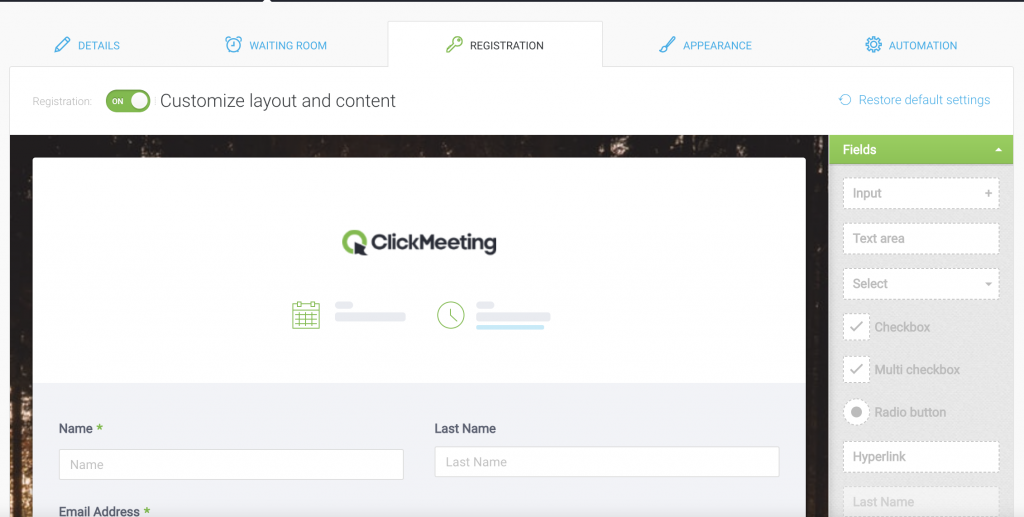
In order to obtain the room URL, your invitees need to find the invitation to registration in their mailbox and follow the link to the registration form. Once they have registered, they will receive the confirmation message with the room URL.
If you enable Registration, you’ll know in advance how many people want to participate, so you can capture any additional information you need.
You can limit the number of people who can register for your upcoming event. Another feature you may find useful is choosing the date when registration is to be closed. These two features can be used at the same time, if required, and are enabled upon request. To have them enabled, please contact us via email or live chat.
If you want participants to provide a business email address when registering for your events, or you want to exclude the email address of a specific domain, you can enable the appropriate settings for each registration form you create.
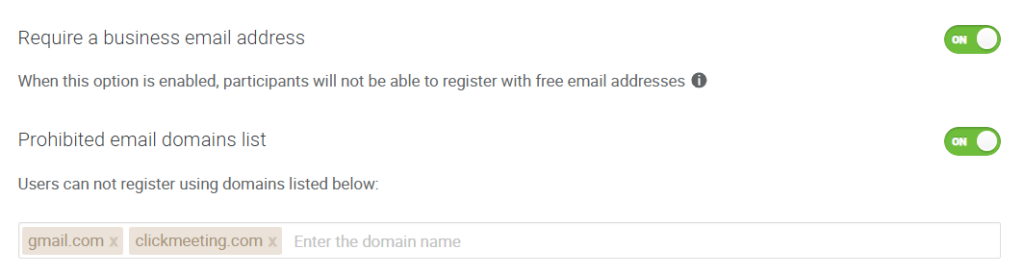
What are the benefits of registration?
1. Collecting contact participants’ details
With the registration form you can collect relevant information such as name, lastname, email address or other information relevant to your event, its purpose or theme.
The information collected will allow you to:
– conduct more effective pre- and post-event communication,
– building an email database for future campaigns promoting future events,
– comply with RODO and data protection requirements.
2. Better control over event attendance
The registration form allows you to monitor the number of people signed up for an event. With this you can:
– better prepare to handle the event and your speech,
– estimate interest in your event in advance and, if necessary, increase your package to let all participants in;
– plan reminder emails and promotional activities.
3. Sending automatic messages and reminders
You can set up the automatic sending of:
– registration confirmations (default option),
– e-mail reminders the day or an hour or other selected date before the event,
– a thank-you email after the webinar with the materials or recording,
– messages to those registered but not attending.
All of this significantly increases the chances of high attendance and participant engagement.
4. Collecting marketing consents and GDPR
The registration form can include checkboxes for marketing consents, which is particularly important for GDPR-compliant activities. This facilitates subsequent communication with participants and registrants.
5. Reporting and analysis
During the registration process or after the event, you have access to the following information:
– number of people registered – the list ready to download;
– number of participants – the list ready to download;
– attendee activity during the event;
– registration sources (e.g. campaigns, landing pages).
The above data will allow you to optimise your follow-up webinar activities. Full details of the statistics can be found here.
What does the process of registration look like?
Once registration is ON, your potential attendees are presented with a registration form that they need to complete to be able to join the event. The Name and Email address fields are required by default. You can add extra fields if you like.
Once registration is completed, each registered user receives a confirmation email with a personal link to join the event. A list of steps to follow after registration is displayed to each registered user to further facilitate the registration process.
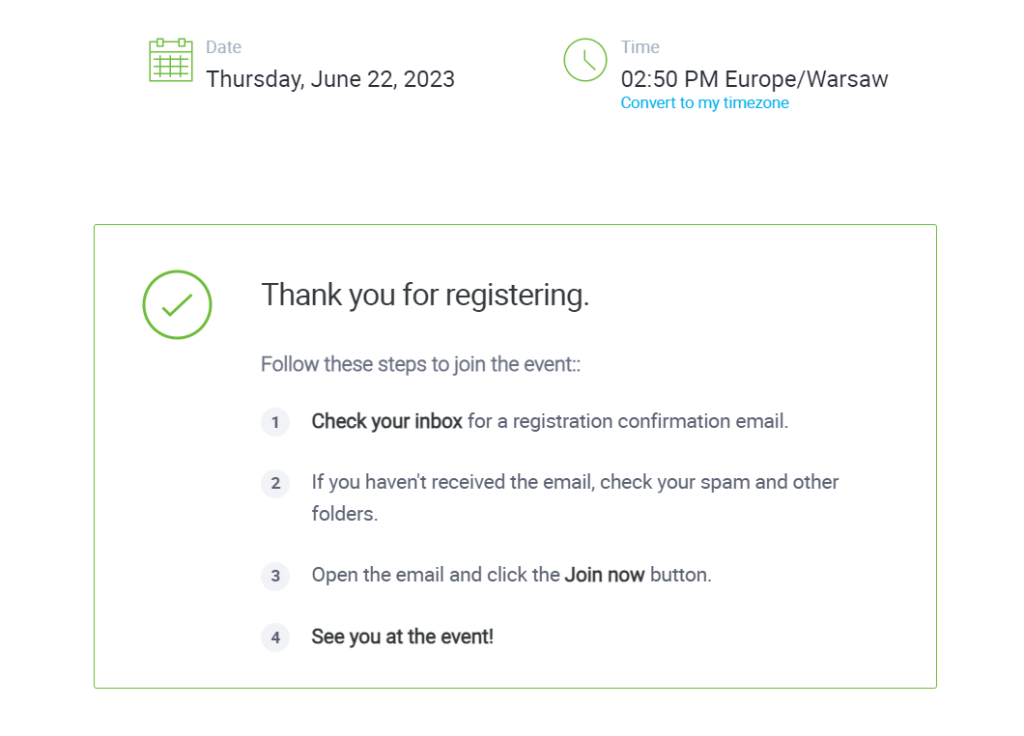
What can the host do once registration is enabled?
- Access the list of registered users
To access a list of users registered for your upcoming event, click Actions next to a given event in your Account panel, then go to Details → Registration. The list is being constantly updated with each new registration. Click Export to CSV or Export to XLS to download the list. To download the list after the event, go to Statistics.
- Deny event access to a given registered user
To delete an individual registration, click Actions next to the person’s email in the registration list → Delete.
Once you delete someone’s registration, their event link will become inactive and they will no longer have access to the event.
- Import contact list (CSV)
Keep this feature in mind if you are using an external registration form and need attendees to receive a confirmation email with the event link from ClickMeeting. To use this feature, open the Registration tab of a given event and click Import contact list (CSV).
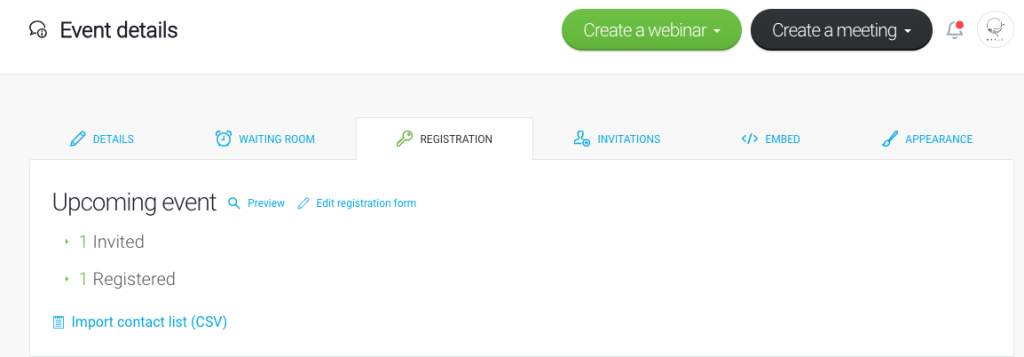
A confirmation of registration with the event access link will be emailed to each person from your contact list.
- Manually confirm registered users
If you want to have full control over who receives access to your event after registration, you can manually confirm each registered user. To enable the Manual confirmation feature, click Actions next to a given event in your Dashboard → Edit → go the the Registration tab. Scroll down until you see Require my manual confirmation and toggle it on.
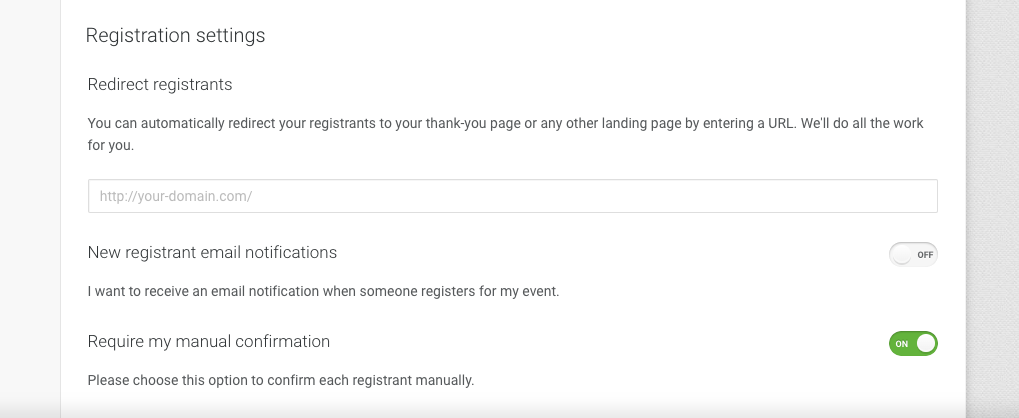
Note that the users who are pending approval will not be able to join the event before you accept their registration.
How can I customize my registration form?
You can edit the form and tailor it to your needs by adding
- extra fields – each can be made required
- hyperlinks to link a newsletter/privacy policy, among other things
- additional information such as presenter profiles, an event agenda, text fields, a YouTube video
Note that registration confirmation emails cannot be edited.
Can I redirect my attendees to a website after the registration?
Yes, you can automatically redirect your participants to your thank-you page or any landing page by entering a URL in the Registration tab. Your attendees will be taken to that address as soon as they finish registering.
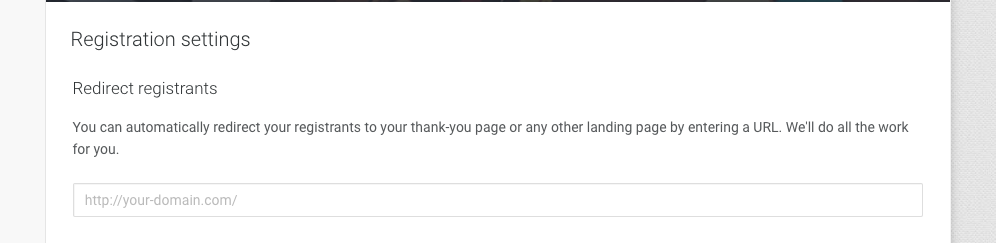
How do I embed a registration form on my website?
By embedding a webinar that has registration on, you are basically embedding the registration form in the first place. Potential visitors will access it on your site, then receive a registration confirmation email with a link to join the event.