Profile page
Profile page
A profile page is your virtual space where you can provide personal information, publish your upcoming events and recordings, add other information as well as files that visitors can download.
To edit the profile page, log in to your account and click on your name in the top right corner. Choose Appearance settings and go to the Profile page tab. The profile page is disabled by default. To start displaying it, tick the Show profile page box.
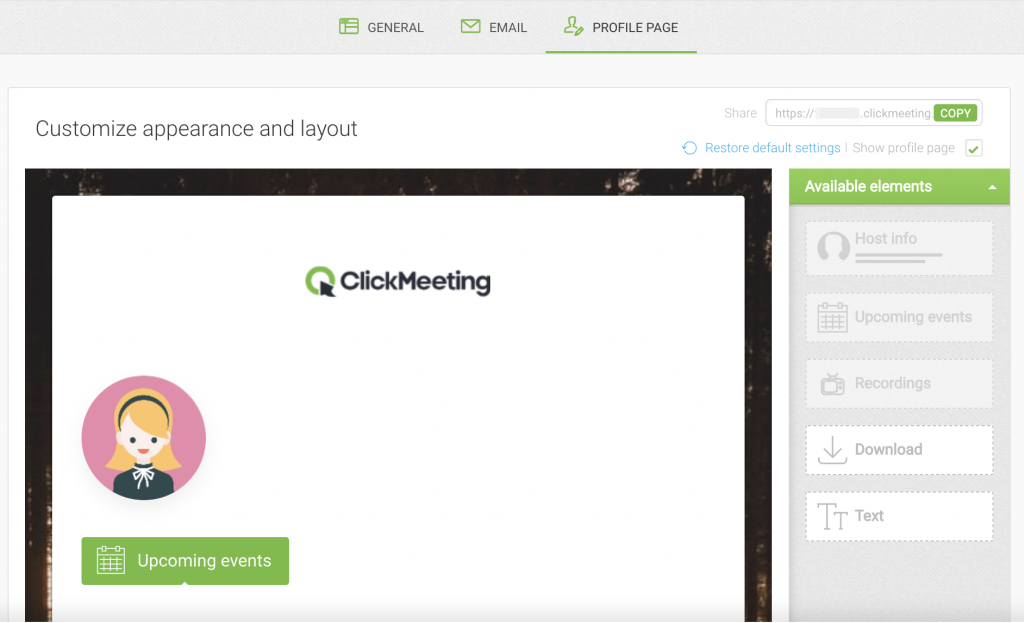
By default you are prompted to add personal/company information, a list of upcoming events and a list of recordings. To leave files for visitors to download or add extra information, please drag a respective element from the right-hand side panel and drop it into the profile page area.
Your personal and company information is automatically taken from the main Account settings. You can decide on what information will be displayed on your profile page.
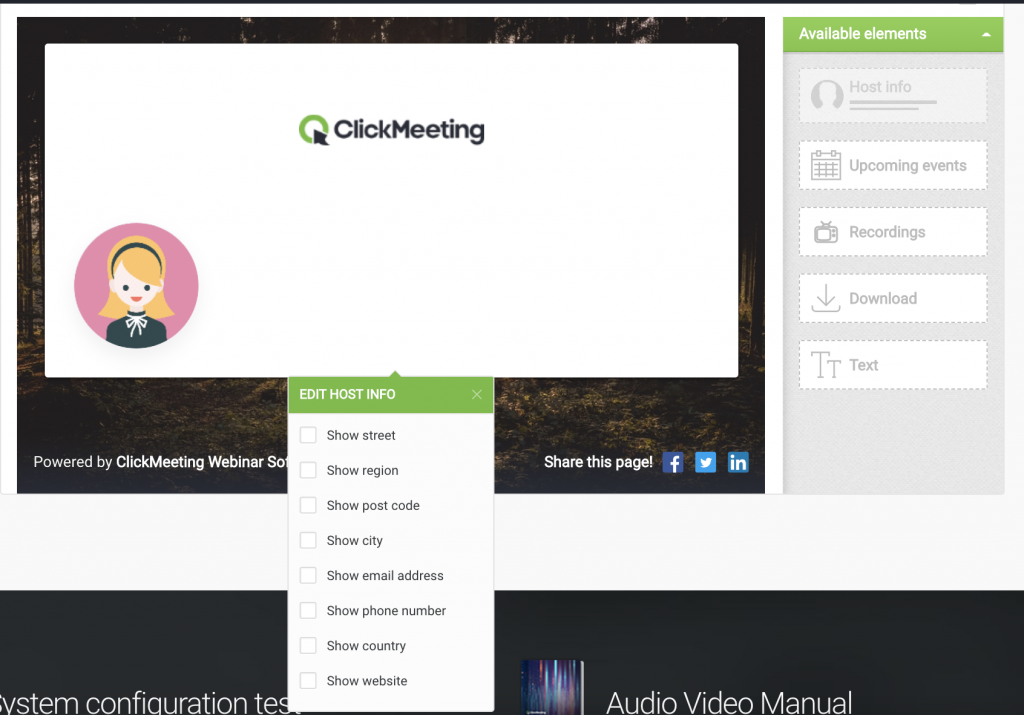
Here is how you can choose which events and recordings are being published on your profile page. While scheduling or editing an event, go to the Automation tab, open Event Automation Actions and toggle the button next to Publish the event on my profile page tab to the ON position. Once you scroll down, you will see a similar option that applies to recording – Publish the recording on my profile page.
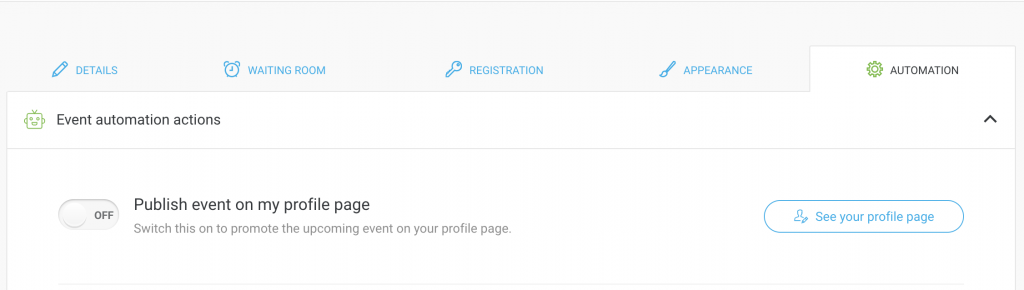
A profile page can help you promote your webinars, while your attendees get the chance to learn more about your activities and see what topics you explore during your webinars, as well as pick the best time to attend your events.