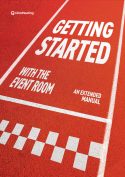Free trial
Can I try ClickMeeting before paying for a package?
Yes, of course! You can create a ClickMeeting free trial account to test our webinar service for 14 days. No payment details are required to open your free trial account. For the 14-day free trial, click here.
Please note that if you opt for a subscription package, you will automatically skip the free trial period and will be asked to provide your payment details. The charges are made up front each month (30 days) or year (365 days) until you decide to fully cancel your account.
What do I get with my 14-day free trial account?
Your free trial account allows you to test the platform without having to worry about any costs. You are not asked to provide any billing details in your free trial account – this is only needed when you would like to upgrade your account to a paid one.
During your free trial you can host online webinars with up to 25 attendees and meetings with up to 5 attendees. Each webinar room comes with 1 host seat, 1 presenter seat and 8 video streams.
The storage space available in your account for presentations, pictures, and other files is 500 MB. If you would like to record an event, the system will allow you to record only 30 minutes.
Please note that in every account type (free or paid), you are allowed to host only one live event at a time. The events cannot overlap but can happen one after another. During the free trial users can test the automation, promotion and follow-up features along with screen sharing and HD video quality. A complete specification of each of the available plans can be found in our pricing.
Please remember that paid webinars are disabled from the free trial accounts as they require adding a credit card to your account and upgrading the subscription to a paid one.
To get started with ease, check our video tutorials and eBooks for visual representation.
If you need help, our 5-stars customer service will answer all of your questions.
How can I convert my account from the free trial to a paid package?
After logging in to your account, the Choose your plan button will be displayed at the top of the screen.

Click it, choose the service package (monthly or annual; Live or Automated) and provide all the necessary billing details, such as address, city or credit card number. Then, click the Buy Now button on the right side of the screen. All details regarding payments update automatically when choosing between different plans.