Upgrade
How do I upgrade or downgrade my ClickMeeting plan?
Log into your account, hover over your profile photo in the top right corner and select Billing details from the menu.
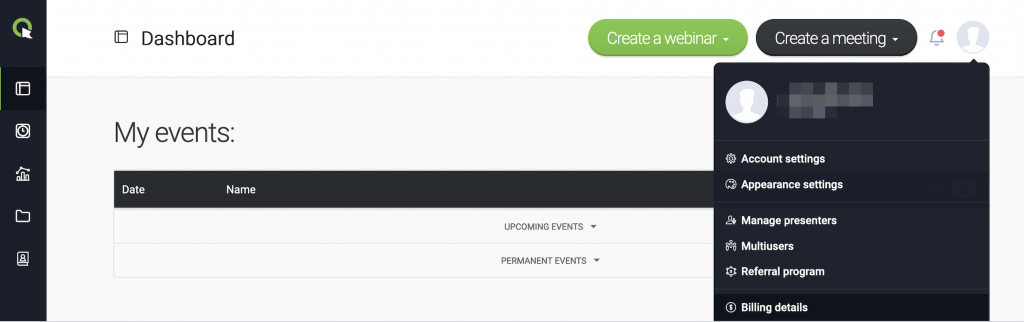
Then click Upgrade next to the Plan size section.
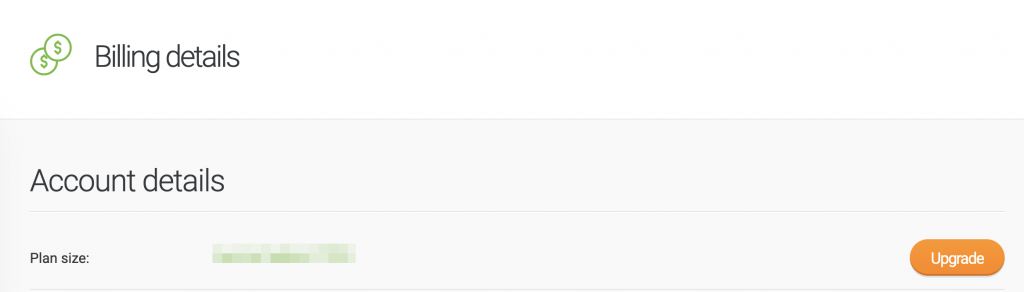
When you increase the plan to a higher package, the system will charge you only the difference between your current plan and the higher one, taking into account the number of days remaining in the current billing cycle. You will be charged the full price for a plan from the next billing cycle.
Note that if you have also purchased the Parallel events add-on, the fees for the add-on will also increase along with the account upgrade.
To downgrade your plan, please contact our Customer Success Team. You can downgrade the plan to any paid plan currently available, beginning with the next subscription period. We highly encourage you to contact our specialists a few working days before the start of the new billing cycle. It will allow for the efficient execution of changes and procedures.
Please note that it is not possible to downgrade the paid plan back to a free trial account.
Please also note that downgrading your plan will result in the voidance of all the promo-codes.
Can I increase the number of attendees allowed in one event?
If you notice that almost all of the seats are taken during your event, the system will notify you about the possibility to upgrade your account to a higher plan.
To upgrade your plan, please go back to your Account Panel and hover the pointer over your name in the upper right corner of the screen. Select Billing Details and click Upgrade. The plans available will be displayed on the screen; choose one and click the Buy Now button on the right if you decide to upgrade your current package.
The number of seats available in the event room will automatically update, however, the attendees in the waiting room would need to refresh the page to join your event.